LIBERTY BASIC 4 LESSON BROWSER
Testing Liberty BASIC 4!
Liberty BASIC 4 is now in alpha testing. That means that some of the new features are in place and need to be tested. It is not a finished program. There are known bugs. Some features are not working yet. During this time, Carl needs some dedicated users to bang hard on Liberty BASIC 4 to make sure that the new features, as well as the old ones, work properly. This is also the time to give him input on the way these new features are implemented. If you are serious about testing alpha versions of LB4, visit the LB4 board at [http://libertybasic.conforums.com/]. Find out how to download a copy and help with the testing.
The Lesson Browser!
One of the nicest improvements to Liberty BASIC that is being introduced in version 4 is the Lesson Browser. It looks like this:
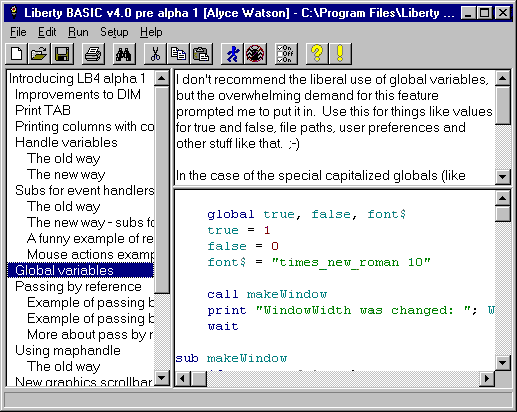
The alpha test version ships with a lesson on some of the new commands and features in LB4. Load it up and check it out. It is called "lb4alpha1.lsn"
Lesson Browser Setup
The left side of the lesson browser has a table of contents. There are chapters, and sections inside the chapters. Click on one of the names to cause that part of the lesson to display. The text or comments for the lesson will display in the upper right pane. You can scroll this if it doesn't all fit in the pane. Any accompanying code goes in the bottom right pane. If you choose to RUN, either with the RUN button on the toolbar, or the RUN command in the RUN menu, the code in the code pane will run! You can even make changes to the code and try it again!
Write Your Own Lesson!
To start a lesson, go to the FILE menu and select NEW. You have the choice of creating a new BASIC program, or a new LESSON. Choose LESSON. You'll then see a default empty lesson in the lesson browser. It looks like this:
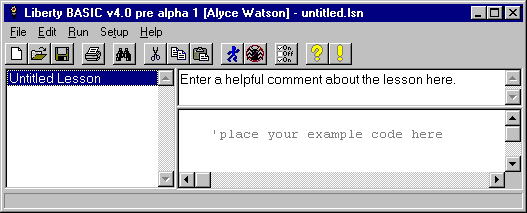
To begin, right-click in the TOC pane on the left. A menu will allow you to give the lesson a name, or to add a chapter. If you choose to rename, an input box will pop up. Type the desired name in there. If you choose to add a chapter, an input box will pop up that allows you to name the chapter.
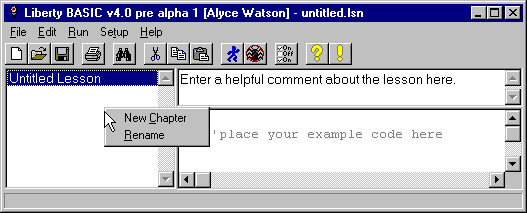
Once a chapter has been added, you may right-click again for a new menu. This one allows you to rename the chapter, delete it, or add a section. As you edit your lesson, simply click on the lesson name, chapter name, or section name that you want to edit and that lesson's comments and code will show in the right panes of the lesson browser. Type or edit the comments and code. Don't forget to save your work. It will be saved with the extension "lsn." That's all there is to it!
Lessons for the Newsletter
Feel free to submit demos and tutorials to the newsletter in the form of Lesson Browser files.